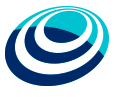Components
Dozens of reusable components built to provide navigation, alerts, popovers, and more
1. Go on..
Before copy this template, be sure to have a code editor (we recommend Sublime Text 3) and some working knowledge of HTML and CSS.
This style guide is based on the framework Bootstrap. You have to respect the structure to create. We will have 4 sessions in the folder main assets: downloads
2. File structure
You'll find the following file structure and contents.
assets/ ├── bootstrap/ │ ├── img/ │ ├── glyphicons-halflings-white.png │ └── glyphicons-halflings.png │ ├── css/ │ ├── bootstrap.css │ ├── bootstrap-responsive.css │ └── sticky-footer-navbar.css └── └── js/ ├── bootstrap.js ├── bootstrap.min.js ├── bootstrap-alert.js ├── bootstrap-button.js ├── bootstrap-carousel.js ├── bootstrap-collapse.js ├── bootstrap-dropdown.js ├── bootstrap-modal.js ├── bootstrap-popover.js ├── bootstrap-scrollspy.js ├── bootstrap-tab.js ├── bootstrap-tooltip.js ├── bootstrap-tranastions.js └── bootstrap-typehead.js ├── bootstrap-rewrite/ └── ├── css/ └──bootstrap-rewrite.css ├── addons/ │ ├── backstretch/ │ ├── css │ └── backstretch.css │ ├── img │ ├── backstretch-example1.jpg │ ├── backstretch-example2.jpg │ └── backstretch-example3.jpg │ ├─── js │ └── jquery.backstretch.min.js │ ├── font awesome/ │ ├── css/ │ ├── font-awesome-ie7.min.css │ └── font-awesome.min.css │ └── fonts/ │ └── font-awesome webfont.css │ ├── maxlength/ │ └── js │ └── bootstrap-maxlength.min.css │ ├── tour/ │ ├── css │ └── bootstrap-tour.min.css │ └── js │ └── bootstrap-tour.min.js │ ├── select2/ │ ├── css │ └── select2.css │ └── js │ └── select2.js ├── FI-WARE/ │ ├── css/ │ ├── fonts.css │ └── docs.css │ ├── fonts/ │ ├── neotechstd-medium webfont │ └── neotechstd-regular webfont │ ├── img/ │ ├── FI-WARE style guide │ ├── getting_started │ └── responsive-illustrations.png │ ├── index │ ├── ribon_index.png │ └── texture-text-mask.jpg │ ├── javascript │ ├── carousel-01.jpg │ ├── carousel-02.jpg │ └── carousel-03.jpg │ ├── identity │ ├── brand.jpg │ └── wordpress │ └── examples │ ├── by-admin.jpg │ ├── index_FI-LAB.jpg │ └── post and comments.jpg │ └── logos │ ├── header-logo-index.png │ ├── header-logo.png │ └── ico │ ├── apple-touch-icon-57-precomposed.png │ ├── apple-touch-icon-72-precomposed.png │ ├── apple-touch-icon-144-precomposed.png │ └── favicon.ico └── └── js/ └── jquery.js
For compress image files, we recomend you ImageOptim, a Mac app for compressing PNGs.
3. What's included
FI-WARE Style guide comes equipped with HTML, CSS, JS for all sorts of things and Wordpress template but they can be summarized with a handful of categories visible at the top of the documentation.
Docs sections
Get satarted
Resume and global styles for the body to reset type and background, link styles, grid system, and two simple layouts.
Base CSS
Styles for common HTML elements like typography, code, tables, forms, and buttons. Also includes Glyphicons, a great little icon set.
Components
Basic styles for common interface components like tabs and pills, navbar, alerts, page headers, and more.
JavaScript plugins
Similar to Components, these JavaScript plugins are interactive components for things like tooltips, popovers, modals, and more.
Identity web
Rules for a correct visual web use.
Wordpress
Template and styles for FI-WARE Bootstrap.
Addons
jQuery plugins implementations for eficient work.
List of components
Together, the Components and JavaScript plugins sections provide the following interface elements:
- Button groups
- Button dropdowns
- Navigational tabs, pills, and lists
- Navbar
- Labels
- Badges
- Page headers and hero unit
- Thumbnails
- Alerts
- Progress bars
- Modals
- Dropdowns
- Tooltips
- Popovers
- Accordion
- Carousel
- Typeahead
4. Global settings
Requires HTML5 doctype
FI-WARE style guide makes use of certain HTML elements and CSS properties that require the use of the HTML5 doctype. Include it at the beginning of all your projects.
- <!DOCTYPE html>
- <html lang="en">
- ...
- </html>
Basic HTML template
With a brief intro into the contents out of the way, we can focus on putting FI-WARE style guide to use. To do that, we'll utilize a basic HTML template that includes everything we mentioned in the File structure.
Now, here's a look at a typical HTML file:
- <!DOCTYPE html>
- <html>
- <head>
- <title>FI-WARE style guide </title>
- <meta name="viewport" content="width=device-width, initial-scale=1.0">
- </head>
- <body>
- <h1>Hello, world!</h1>
- <script src="http://code.jquery.com/jquery.js"></script>
- </body>
- </html>
To make this a FI-WARE template, just include the appropriate CSS and JS files:
- <!DOCTYPE html>
- <html>
- <head>
- <title>FI-WARE style guide Template</title>
- <meta name="viewport" content="width=device-width, initial-scale=1.0">
- <!-- Bootstrap styles -->
- <link href="assets/bootstrap/css/bootstrap.min.css" rel="stylesheet" media="screen">
- <link href="assets/bootstrap/css/bootstrap-responsive.css" rel="stylesheet" >
- <!-- Bootstrap rewrite -->
- <link href="assets/bootstrap/css/bootstrap-rewrite.css" rel="stylesheet" >
- <!-- Addons styles -->
- <link href="assets/addons/font-awesome/css/font-awesome.min.css" rel="stylesheet" >
- <link href="assets/addons/font-awesome/css/font-awesome-ie7.min.css" rel="stylesheet" >
- </head>
- <body>
- <h1>Hello, world!</h1>
- <script src="http://code.jquery.com/jquery.js"></script>
- <script src="assets/bootstrap/js/bootstrap.min.js"></script>
- <script src="addons/.."></script>
- </body>
- </html>
And you're set! With those two files added, you can begin to develop any site or application with FI-WARE style guide.
5. Default grid system
Live grid example
The default FI-WARE style guide grid system utilizes 12 columns, making for a 940px wide container without responsive features enabled. With the responsive CSS file added, the grid adapts to be 724px and 1170px wide depending on your viewport. Below 767px viewports, the columns become fluid and stack vertically.
Basic grid HTML
For a simple two column layout, create a .row and add the appropriate number of .span* columns. As this is a 12-column grid, each .span* spans a number of those 12 columns, and should always add up to 12 for each row (or the number of columns in the parent).
- <div class="row">
- <div class="span4">...</div>
- <div class="span8">...</div>
- </div>
Given this example, we have .span4 and .span8, making for 12 total columns and a complete row.
Offsetting columns
Move columns to the right using .offset* classes. Each class increases the left margin of a column by a whole column. For example, .offset4 moves .span4 over four columns.
- <div class="row">
- <div class="span4">...</div>
- <div class="span3 offset2">...</div>
- </div>
Nesting columns
To nest your content with the default grid, add a new .row and set of .span* columns within an existing .span* column. Nested rows should include a set of columns that add up to the number of columns of its parent.
- <div class="row">
- <div class="span9">
- Level 1 column
- <div class="row">
- <div class="span6">Level 2</div>
- <div class="span3">Level 2</div>
- </div>
- </div>
- </div>
6. Fluid grid system
Live fluid grid example
The fluid grid system uses percents instead of pixels for column widths. It has the same responsive capabilities as our fixed grid system, ensuring proper proportions for key screen resolutions and devices.
Basic fluid grid HTML
Make any row "fluid" by changing .row to .row-fluid. The column classes stay the exact same, making it easy to flip between fixed and fluid grids.
- <div class="row-fluid">
- <div class="span4">...</div>
- <div class="span8">...</div>
- </div>
Fluid offsetting
Operates the same way as the fixed grid system offsetting: add .offset* to any column to offset by that many columns.
- <div class="row-fluid">
- <div class="span4">...</div>
- <div class="span4 offset2">...</div>
- </div>
Fluid nesting
Fluid grids utilize nesting differently: each nested level of columns should add up to 12 columns. This is because the fluid grid uses percentages, not pixels, for setting widths.
- <div class="row-fluid">
- <div class="span12">
- Fluid 12
- <div class="row-fluid">
- <div class="span6">
- Fluid 6
- <div class="row-fluid">
- <div class="span6">Fluid 6</div>
- <div class="span6">Fluid 6</div>
- </div>
- </div>
- <div class="span6">Fluid 6</div>
- </div>
- </div>
- </div>
7. Layouts
Fixed layout
Provides a common fixed-width (and optionally responsive) layout with only <div class="container"> required.
- <body>
- <div class="container">
- ...
- </div>
- </body>
Fluid layout
Create a fluid, two-column page with <div class="container-fluid">—great for applications and docs.
- <div class="container-fluid">
- <div class="row-fluid">
- <div class="span2">
- <!--Sidebar content-->
- </div>
- <div class="span10">
- <!--Body content-->
- </div>
- </div>
- </div>
8. Responsive design
Enabling responsive features
Turn on responsive CSS in your project by including the proper meta tag and additional stylesheet within the <head> of your document. You need only include the meta tag.
- <meta name="viewport" content="width=device-width, initial-scale=1.0">
- <link href="assets/css/bootstrap-responsive.css" rel="stylesheet">
Heads up! FI-WARE style guide doesn't include responsive features by default at this time as not everything needs to be responsive. Instead of encouraging developers to remove this feature, we figure it best to enable it as needed.
About responsive FI-WARE style guide
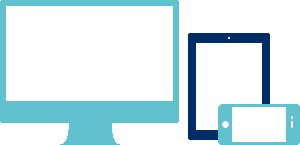
Media queries allow for custom CSS based on a number of conditions—ratios, widths, display type, etc—but usually focuses around min-width and max-width.
- Modify the width of column in our grid
- Stack elements instead of float wherever necessary
- Resize headings and text to be more appropriate for devices
Use media queries responsibly and only as a start to your mobile audiences. For larger projects, do consider dedicated code bases and not layers of media queries.
Supported devices
FI-WARE style guide supports a handful of media queries in a single file to help make your projects more appropriate on different devices and screen resolutions. Here's what's included:
| Label | Layout width | Column width | Gutter width |
|---|---|---|---|
| Large display | 1200px and up | 70px | 30px |
| Default | 980px and up | 60px | 20px |
| Portrait tablets | 768px and above | 42px | 20px |
| Phones to tablets | 767px and below | Fluid columns, no fixed widths | |
| Phones | 480px and below | Fluid columns, no fixed widths | |
- /* Large desktop */
- @media (min-width: 1200px) { ... }
- /* Portrait tablet to landscape and desktop */
- @media (min-width: 768px) and (max-width: 979px) { ... }
- /* Landscape phone to portrait tablet */
- @media (max-width: 767px) { ... }
- /* Landscape phones and down */
- @media (max-width: 480px) { ... }
Responsive utility classes
For faster mobile-friendly development, use these utility classes for showing and hiding content by device. Below is a table of the available classes and their effect on a given media query layout (labeled by device). They can be found in responsive.less.
| Class | Phones 767px and below | Tablets 979px to 768px | Desktops Default |
|---|---|---|---|
.visible-phone |
Visible | Hidden | Hidden |
.visible-tablet |
Hidden | Visible | Hidden |
.visible-desktop |
Hidden | Hidden | Visible |
.hidden-phone |
Hidden | Visible | Visible |
.hidden-tablet |
Visible | Hidden | Visible |
.hidden-desktop |
Visible | Visible | Hidden |
When to use
Use on a limited basis and avoid creating entirely different versions of the same site. Instead, use them to complement each device's presentation. Responsive utilities should not be used with tables, and as such are not supported.
Responsive utilities test case
Resize your browser or load on different devices to test the above classes.
Visible on...
Green checkmarks indicate that class is visible in your current viewport.
- Phone✔ Phone
- Tablet✔ Tablet
- Desktop✔ Desktop
Hidden on...
Here, green checkmarks indicate that class is hidden in your current viewport.